Toshiba 22L1334G Online Manual
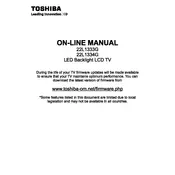
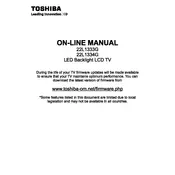
To reset your Toshiba 22L1334G TV to factory settings, press the 'Menu' button on your remote, navigate to 'Setup', select 'System', and then choose 'Factory Reset'. Confirm the reset when prompted.
First, check if the power cord is securely connected and that the outlet is functioning. Try using a different power outlet. If the TV still doesn't turn on, unplug it for a few minutes, then plug it back in and try again.
The Toshiba 22L1334G TV does not support Wi-Fi connectivity directly. You can connect it to a Wi-Fi network using an external device such as a streaming stick with Wi-Fi capabilities.
Check if the TV is muted or if the volume is set to a low level. Ensure that external audio devices are connected properly. Also, navigate to the audio settings and ensure the correct audio output is selected.
Toshiba 22L1334G TV firmware can be updated via USB. Download the latest firmware from Toshiba's website, copy it to a USB drive, and insert the drive into the TV. Follow the on-screen instructions to complete the update.
For optimal picture quality, set the picture mode to 'Standard' or 'Movie'. Adjust the brightness, contrast, and color settings based on personal preference and viewing environment.
Ensure the antenna or cable connection is secure and positioned for optimal reception. You may also try repositioning the antenna or using a signal booster if the reception is still poor.
To enable closed captions, press the 'Menu' button, go to 'Setup', select 'Language', and then choose 'Closed Captions'. Turn them on and select your preferred caption style.
Yes, you can connect a soundbar using the TV's HDMI ARC, optical audio output, or 3.5mm audio jack, depending on the available ports on your soundbar and TV.
First, check and replace the batteries in the remote. Ensure there are no obstructions between the remote and the TV. If problems persist, try resetting the remote by removing the batteries and pressing all remote buttons twice.