Toshiba 32L3433DG Online Manual
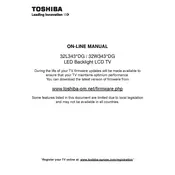
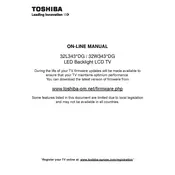
To connect your Toshiba 32L3433DG TV to Wi-Fi, press the 'Menu' button on your remote, navigate to 'Network', select 'Wireless Device Setup', and follow the on-screen instructions to select your network and enter your password.
If your Toshiba 32L3433DG TV is not turning on, check if the power cable is securely connected, try using a different power outlet, or perform a power reset by unplugging the TV for 30 seconds and then plugging it back in.
To update the firmware, go to the 'Menu', select 'Support', then 'Software Update'. Choose 'Update via Network' if connected to the internet, or use a USB drive with the firmware file downloaded from Toshiba's official website.
Ensure that your video source is providing high-quality input, adjust picture settings via the 'Menu', and check for any loose or damaged cables. Consider resetting picture settings to default if the issue persists.
To reset your TV to factory settings, press 'Menu' on your remote, navigate to 'Setup', select 'System', and choose 'Factory Reset'. Confirm the reset when prompted.
Check if the TV is muted or the volume is too low. Verify audio settings in the 'Menu', and ensure external devices are properly connected. If using external speakers, check their connections and settings.
Refer to the user manual for the specific codes and instructions to program your remote. Typically, you will press and hold a device button and enter the code for the device you wish to control.
Turn off the TV and unplug it. Use a soft, dry microfiber cloth to gently wipe the screen. Avoid using any cleaning solutions directly on the screen as they can damage the display.
Insert a USB device into the USB port, then press the 'Source' button on your remote and select 'Media Player'. Navigate through the media files using the on-screen menu.
Ensure the remote has fresh batteries and is pointed directly at the TV. Check for any obstructions between the remote and the TV sensor. If necessary, reset the remote by removing the batteries and pressing all buttons twice.