Toshiba 48T5435 Online Manual
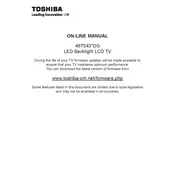
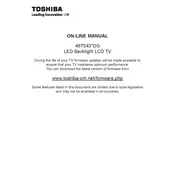
To connect your Toshiba 48T5435 TV to Wi-Fi, press the 'Menu' button on your remote, select 'Network', then 'Wireless Setup'. Follow the on-screen prompts to connect to your Wi-Fi network by selecting it from the list and entering the password.
If your Toshiba 48T5435 TV is not turning on, ensure the power cord is securely connected and plugged into a functioning outlet. Check for any blown fuses or tripped circuit breakers. If the issue persists, try a different power outlet or contact Toshiba support.
To reset the picture settings on your Toshiba 48T5435 TV, press the 'Menu' button, navigate to 'Setup', then select 'Reset TV'. This will restore the factory default settings for picture and sound.
If your remote isn't working, first replace the batteries with new ones. Ensure there are no obstructions between the remote and the TV sensor. If the problem continues, try using a universal remote or the Toshiba remote app if available.
To update the firmware, press the 'Menu' button, go to 'Settings', select 'System', then 'Software Update'. Follow the on-screen instructions to download and install the latest firmware version.
No sound can be caused by muted volume, incorrect audio settings, or external device issues. Check the volume level, ensure mute is off, and verify that audio cables are properly connected. If using external speakers, ensure they are powered on and functional.
To connect a sound bar, use an HDMI ARC or optical cable. Connect one end to the TV's HDMI ARC or optical output and the other to the corresponding sound bar input. Configure the TV's audio settings to output sound through the external device.
Turn off and unplug the TV before cleaning. Use a microfiber cloth slightly dampened with water or a screen cleaner. Gently wipe the screen in a circular motion, avoiding pressing too hard to prevent damage.
Press the 'Home' button on your remote to access the main menu. Navigate to the 'Apps' section to view and select from the available built-in apps. You can download additional apps from the app store if available.
If the picture is distorted, check the input source and ensure cables are firmly connected. Adjust the picture settings in the menu to optimize clarity. If using an antenna, adjust its position for better reception.