Toshiba 48L3441DG Online Manual
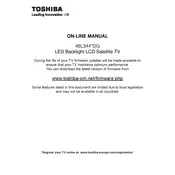
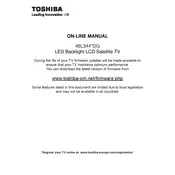
To perform a factory reset, go to the 'Menu' on your remote, select 'Settings', navigate to 'Installation', and choose 'First Time Installation'. Confirm to reset the TV to its factory settings.
Ensure the TV is not muted and the volume is turned up. Check if the audio output settings are correct and verify that external audio devices are properly connected.
Press the 'Menu' button, navigate to 'Network', select 'Network Setup', then choose 'Wireless Setup'. Follow the on-screen instructions to connect to your Wi-Fi network.
Check if the power cable is securely plugged into the TV and the outlet. Ensure the outlet has power by testing it with another device. Try using the TV's power button instead of the remote control.
To update the firmware, go to 'Menu', select 'Support', then 'Software Upgrade'. Choose 'By Network' if connected to the internet or 'By USB' if using a USB drive with the firmware file.
Yes, the TV supports various apps. Press the 'Smart TV' button on your remote and navigate to the App Store to download and install apps like Netflix.
Adjust picture settings by pressing 'Menu', selecting 'Picture', and tweaking options like brightness, contrast, and sharpness according to your preference.
Check for loose cables and ensure all connections are secure. If using external devices, try different HDMI ports or cables. Updating the firmware might also resolve flickering issues.
Press the 'Menu' button, navigate to 'Setup', select 'Subtitle', and turn it on. Choose your preferred language for subtitles.
Turn off the TV and unplug it. Use a microfiber cloth slightly dampened with water to gently wipe the screen. Avoid using harsh chemicals or abrasive materials.