Toshiba 40L5441DG Online Manual
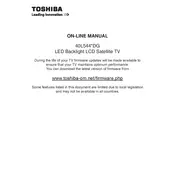
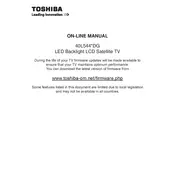
To connect your Toshiba 40L5441DG TV to Wi-Fi, press the 'Home' button on your remote, navigate to 'Settings', select 'Network', and then 'Wireless Device Setup'. Follow the on-screen instructions to select your Wi-Fi network and enter the password.
If your Toshiba TV doesn't turn on, first check that the power cord is securely connected. Ensure the outlet is working by testing with another device. If the TV still doesn't turn on, try a different power outlet or check if the remote control batteries need replacement.
To perform a factory reset, press the 'Home' button on the remote, go to 'Settings', select 'System', then 'Factory Defaults'. Follow the prompts to reset the TV to its original settings.
If there's no sound, check if the volume is muted or set too low. Ensure all cables are securely connected. If using external speakers, verify they are powered on and correctly connected. Try resetting the audio settings from the TV menu.
To update the firmware, press 'Home', navigate to 'Settings', select 'System', then 'Software Update'. Choose 'Check for Updates' and follow the instructions if an update is available. Ensure the TV is connected to the internet during this process.
For a distorted image, first check if the issue occurs on all channels or inputs. Ensure all cables are properly connected and in good condition. Access the TV's picture settings to adjust the resolution or reset the picture settings to default.
The Toshiba 40L5441DG TV does not natively support Bluetooth connectivity. Consider using third-party Bluetooth transmitters that connect through the TV's audio output ports to enable Bluetooth functionality.
Press the 'Home' button on your remote to access the main menu. From there, navigate to the 'Smart TV' section where you can select and open installed apps. Use the 'App Store' to download additional apps if available.
Ensure the HDMI cable is securely connected to both the TV and the source device. Try using a different HDMI port on the TV or a different HDMI cable. Check the source device settings to ensure it is outputting video correctly.
To enhance picture quality, access the TV's picture settings from the 'Menu'. Adjust settings like 'Brightness', 'Contrast', and 'Sharpness'. Use the 'Picture Mode' presets to quickly apply optimized settings for different viewing experiences.