Toshiba 40L5435DG Online Manual
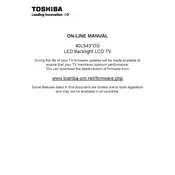
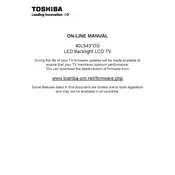
To connect your Toshiba 40L5435DG TV to Wi-Fi, go to Menu > Network > Network Settings > Wireless Device Setup. Follow the on-screen instructions to select your Wi-Fi network and enter the password.
Ensure the power cord is securely connected and the outlet is working. Try pressing the power button on both the remote and the TV. If it still doesn't work, unplug the TV for a few minutes, then plug it back in and try again.
To reset your TV to factory settings, press the Menu button, navigate to Setup, then select Reset TV. Confirm by selecting Yes. Note that this will erase all customized settings.
Check the connections for any loose cables. Ensure the input resolution matches the TV's resolution. You can also try adjusting the picture settings by accessing the Picture menu in the TV settings.
To update the firmware, go to Menu > Setup > Software Upgrade. Choose Via Network to update automatically if connected to the internet, or Via USB to update using a USB drive with the firmware file.
First, ensure the volume is not muted or set too low. Check the audio output settings and ensure the correct audio source is selected. Make sure external devices are properly connected.
Yes, you can use the Toshiba Smart Remote app available for iOS and Android devices. Ensure both your TV and smartphone are connected to the same Wi-Fi network.
Press the Subtitle button on your remote control to toggle subtitles on or off. You can also access subtitle settings via Menu > Setup > Subtitle.
Use a soft, lint-free microfiber cloth to gently wipe the screen. Avoid using chemicals or cleaning solutions. If necessary, lightly dampen the cloth with water, but do not spray water directly onto the screen.
Check if the batteries are installed correctly or need replacement. Ensure there are no obstructions between the remote and TV. Try resetting the remote by removing the batteries for a few minutes before reinserting them.