Toshiba 40L3448DG Online Manual
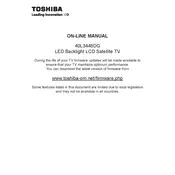
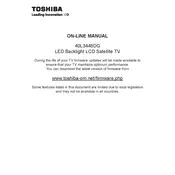
To connect your Toshiba 40L3448DG TV to Wi-Fi, press the 'Menu' button on your remote, navigate to 'Network', select 'Wireless Device Setup', choose your network from the list, and enter your Wi-Fi password.
First, check the HDMI connections and ensure they are secure. Try unplugging the TV for a few minutes then powering it back on. If the issue persists, check the TV’s backlight settings or consult a professional technician.
To reset your Toshiba 40L3448DG to factory settings, press the 'Menu' button, go to 'Settings', select 'Installation', then 'System Status', and choose 'Factory Reset'. Confirm the reset when prompted.
Ensure the power cable is properly connected and the outlet is functioning. Try using a different remote or the power button on the TV. If it still doesn’t turn on, there may be an internal issue requiring professional repair.
To update the firmware, press the 'Menu' button, navigate to 'Settings', select 'System', and then 'Software Upgrade'. Ensure the TV is connected to the internet to download the latest firmware.
First, replace the batteries in the remote. If the issue persists, try resetting the remote by removing the batteries and pressing each button twice. If it still doesn’t work, consider using a universal remote or contacting Toshiba support.
The Toshiba 40L3448DG does not support Bluetooth connectivity. You can use external speakers or soundbars connected via HDMI ARC or the audio output jack.
Press the 'Menu' button, go to 'Picture Settings', and adjust options like brightness, contrast, and color. You can also choose a preset mode like 'Cinema' or 'Dynamic' for optimal viewing.
Check that the HDMI cable is properly connected and not damaged. Try using a different HDMI port or cable. Ensure the source device is turned on and set to the correct input on the TV.
To set parental controls, press 'Menu', navigate to 'Settings', select 'System', and then 'Parental Control'. Set a PIN and customize the content restrictions as desired.