Toshiba 40L1533DG Online Manual
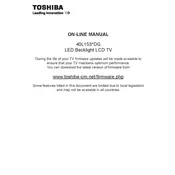
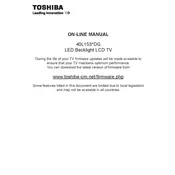
To perform a factory reset, press the 'Menu' button on your remote, navigate to 'Settings', select 'System', and choose 'Factory Reset'. Confirm your selection to reset the TV to its original settings.
First, check if the power cord is properly connected and the outlet is functional. If the TV still doesn’t turn on, try unplugging it for a few minutes, then plug it back in. If the issue persists, consider contacting customer support.
Press the 'Menu' button on your remote, go to 'Network Settings', select 'Wireless', and follow the on-screen instructions to connect to your Wi-Fi network.
Ensure that the TV is not muted and the volume is turned up. Check if external audio devices are correctly connected. If using HDMI, verify that the audio output settings are configured correctly.
To update the firmware, go to 'Settings', select 'System', and then 'Software Update'. Follow the on-screen instructions to download and install the latest firmware version.
For optimal picture quality, use 'Standard' or 'Movie' mode, adjust the brightness and contrast based on room lighting, and ensure 'Sharpness' is set to a medium level.
Ensure that the HDMI cable is securely connected and try using a different cable or port. Check the TV's input settings and verify that the connected device is powered on.
Check all cable connections and ensure they are secure. Try adjusting the picture settings, such as reducing the backlight level. If flickering persists, perform a factory reset.
Go to 'Settings', select 'Lock' or 'Parental Controls', and follow the prompts to set a PIN. You can block specific channels or set viewing restrictions based on content ratings.
Turn off the TV and unplug it. Use a soft, dry microfiber cloth to gently wipe the screen. For stubborn smudges, slightly dampen the cloth with water and wipe again. Avoid using chemicals or paper towels.