Toshiba 40L1433DG Online Manual
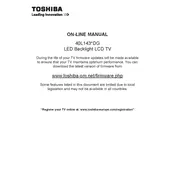
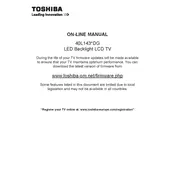
The Toshiba 40L1433DG is not equipped with built-in Wi-Fi capabilities. You can connect external devices like streaming sticks through the HDMI port to access internet features.
Ensure the TV is not muted and the volume is turned up. Check the audio settings in the menu to make sure the correct audio output is selected. If using external speakers, ensure they are properly connected and powered on.
Toshiba 40L1433DG supports firmware updates via USB. Visit the Toshiba support website, download the latest firmware, and follow the instructions to update via a USB flash drive.
For optimal picture quality, set the picture mode to 'Cinema' or 'Movie', adjust the brightness and contrast to your preference, and ensure the 'Backlight' setting is set to a comfortable level for your viewing environment.
To perform a factory reset, go to the 'Menu', select 'Settings', then 'Installation', and choose 'First time installation'. This will reset the TV to its original settings.
Check that the power cord is securely plugged into both the TV and the wall outlet. Ensure the outlet is functional. If using a power strip, verify it is switched on. Consider trying a different power outlet.
Yes, you can connect a soundbar using the HDMI ARC, optical audio output, or headphone jack, depending on the available inputs on your soundbar.
Press the 'Subtitle' button on your remote control to toggle subtitles on or off. You can also access subtitle settings through the TV menu under 'Settings'.
Ensure the TV is set to the correct picture mode, adjust the backlight, contrast, and brightness settings, and try using a high-quality HDMI cable for connected devices.
First, replace the batteries in the remote. Ensure there are no obstacles blocking the remote sensor on the TV. If the issue persists, try resetting the remote by removing the batteries and pressing all buttons twice.