Toshiba 32W1433DG Online Manual
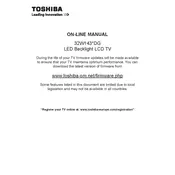
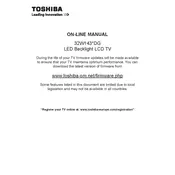
To set up your Toshiba 32W1433DG TV, connect the TV to a power source and attach any necessary cables such as HDMI or antenna. Turn on the TV and follow the on-screen instructions to select your language, country, and scan for channels.
First, ensure that the TV is plugged into a working power outlet. Check the power cable for any damage. Try using the remote control and the power button on the TV itself. If the TV still doesn't turn on, unplug it for a few minutes and then plug it back in.
Adjust the picture settings by pressing the Menu button on your remote, navigating to Picture settings, and adjusting options such as brightness, contrast, and sharpness to your preference. Ensure that the video source is high quality.
Check if the TV is muted or if the volume is too low. Ensure that external devices are connected properly. If using external speakers, verify their connection. Access the TV's audio settings to ensure correct audio output is selected.
To reset to factory settings, press the Menu button, navigate to Setup, and select Reset TV. Confirm the reset and the TV will restart with default settings.
Check the batteries in the remote and replace them if necessary. Ensure there are no obstructions between the remote and the TV. Try resetting the remote by removing the batteries and pressing all buttons for 3 seconds before replacing the batteries.
Check the Toshiba website for any available firmware updates for your model. Follow the instructions provided on the website, which typically involve downloading the update to a USB drive and inserting it into the TV.
The Toshiba 32W1433DG is not a Smart TV, so it does not have built-in internet connectivity. However, you can connect streaming devices via HDMI for internet-based services.
Press the Input or Source button on your remote control. Use the arrow keys to navigate to the desired input source and press OK to select it.
Ensure all cables are securely connected and not damaged. Adjust the picture settings and ensure the source device is outputting a compatible resolution. Perform a factory reset if the issue persists.