Toshiba 32L3441DG Online Manual
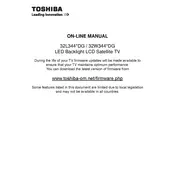
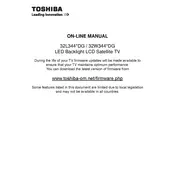
To connect your Toshiba 32L3441DG TV to Wi-Fi, go to the TV's settings menu, select 'Network Setup', then choose 'Wireless Setup'. Follow the on-screen instructions to select your Wi-Fi network and enter the password.
Ensure that the power cable is securely connected to both the TV and the wall outlet. Check if the outlet is working by plugging in another device. If the TV still doesn't turn on, try a different power cable or contact Toshiba support.
To perform a factory reset, go to the TV's menu, select 'Settings', then 'System', and choose 'Factory Reset'. Confirm the reset and wait for the TV to restart with default settings.
Check if the mute function is activated or if the volume is set to a low level. Ensure that the audio cables are connected properly if using external speakers. If the issue persists, try resetting the TV or updating its firmware.
To update the firmware, navigate to 'Settings', then 'System', and select 'Software Update'. Choose 'Check for Updates' and follow the prompts to download and install any available updates.
The Toshiba 32L3441DG TV does not natively support Bluetooth connectivity. However, you can use a Bluetooth transmitter connected to the TV's audio output to pair with Bluetooth devices.
The Toshiba 32L3441DG TV supports HDMI 1.4, allowing for high-definition video and audio signals. Ensure your HDMI cables are compatible with this version for optimal performance.
Access the picture settings by pressing the 'Menu' button on your remote, selecting 'Picture', and adjusting settings such as brightness, contrast, and color according to your preference.
To enable subtitles, press the 'Subtitle' button on your remote control. You can also access subtitle settings through the 'Settings' menu under 'Preferences' and choose your desired language and format.
Check the antenna or cable connections and ensure they are secure. Try re-scanning for channels in the TV's settings. If using a set-top box, verify its connections and restart it. Consider updating the TV's firmware if issues persist.