Toshiba 24D1534DG Online Manual
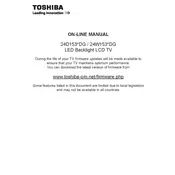
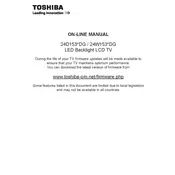
To connect your Toshiba 24D1534DG TV to Wi-Fi, navigate to the Settings menu, select Network, and then choose Wireless. Follow the on-screen instructions to select your Wi-Fi network and enter the password.
Ensure the TV is plugged into a working power outlet. Check the power cable for damage and try a different outlet. If the problem persists, reset the TV by holding the power button for 10 seconds.
Press the Menu button on your remote, go to Picture settings, and adjust options like Brightness, Contrast, and Sharpness to your preference. Consider using preset modes like Cinema or Game for optimal settings.
Check if the TV is muted or the volume is too low. Verify audio output settings and ensure external speakers are properly connected if in use. Restart the TV and any connected devices.
Go to the Settings menu, select About, and then choose Software Update. Follow the prompts to check for and install any available updates. Ensure your TV is connected to the internet.
Replace the batteries in the remote control. Ensure there are no obstructions between the remote and TV. Try resetting the remote by removing the batteries and pressing all buttons.
To perform a factory reset, go to the Settings menu, select System, then choose Reset & Admin, and select Factory Reset. Confirm your selection and wait for the process to complete.
Yes, you can connect external speakers using the audio output ports. Ensure the speakers are compatible and connected properly. Adjust the audio output settings on the TV if necessary.
Press the Subtitle button on your remote control or access the subtitle settings through the TV menu. Choose the desired subtitle language and turn them on.
Check the HDMI or any other video cables for secure connections. Try a different cable or input source. If the issue persists, adjust the refresh rate settings or contact Toshiba support for further assistance.