Toshiba 24D1334G Online Manual
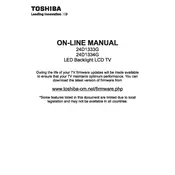
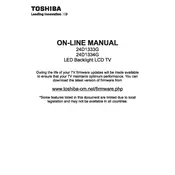
To perform a factory reset on your Toshiba 24D1334G, press the 'Menu' button on your remote, navigate to 'Setup', and select 'Reset TV'. Confirm the reset when prompted.
First, ensure that the volume is not muted and is set to an audible level. If the issue persists, check the audio output settings in the menu and ensure external speakers or headphones are not connected.
The Toshiba 24D1334G model does not support Wi-Fi connectivity. You can connect external devices using HDMI or USB to access network features.
Check the HDMI and power cables for secure connections. Try using a different HDMI port or cable. If the issue continues, update the TV’s firmware or contact customer support.
Download the latest firmware from Toshiba's official website onto a USB drive. Insert the USB into the TV’s port, go to 'Setup' in the menu, and select 'Software Update'. Follow the on-screen instructions.
Ensure the power cord is securely connected and the outlet is functional. Try using the power button on the TV itself. If it still doesn't turn on, unplug the TV for a few minutes before trying again.
Adjust the picture settings by pressing 'Menu', then going to 'Picture'. From there, you can adjust brightness, contrast, and other settings to your preference. Ensure the source signal is of high quality.
Check if the batteries need replacement. Ensure there are no obstructions between the remote and the TV. You can also try resetting the remote by removing the batteries and pressing all the buttons.
Access the 'Menu', go to 'Setup', and select 'Parental Controls'. Enter a PIN when prompted and set restrictions for content based on ratings or channels.
Yes, you can connect external speakers using the audio output ports, such as RCA or headphone jack, depending on your speaker system's compatibility.