TomTom VIA 52 User's Manual
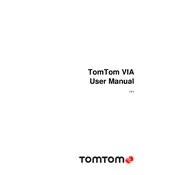
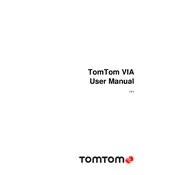
To update the maps on your TomTom VIA 52, connect the device to your computer using the USB cable. Open the MyDrive Connect application, sign in with your TomTom account, and check for available updates. Follow the on-screen instructions to download and install the map updates.
If your TomTom VIA 52 is not turning on, ensure the battery is charged by connecting it to a power source. Press and hold the power button for at least 15 seconds to reset the device. If it still does not turn on, try a different charging cable or adapter.
To reset your TomTom VIA 52 to factory settings, go to the main menu and select 'Settings'. Scroll down and select 'System', then choose 'Reset'. Confirm that you want to reset the device to factory settings.
If your TomTom VIA 52 is not connecting to GPS, try restarting the device. Make sure you are outside with a clear view of the sky, as buildings and trees can block GPS signals. If the problem persists, check for software updates using MyDrive Connect.
Yes, you can use your TomTom VIA 52 while it's charging. Connect it to a car charger or a USB power source, and you can continue using the navigation functions during the charging process.
To add a new destination, tap on the menu icon and select 'Search'. Enter the address or the name of the place you wish to visit. Tap on the result to view it on the map, and select 'Drive' to start navigation.
If the touchscreen is unresponsive, try restarting the device. Ensure the screen is clean and free from dust or moisture. If the issue persists, perform a factory reset or contact TomTom support for further assistance.
To connect your TomTom VIA 52 to your smartphone, enable Bluetooth on both devices. On the TomTom, go to 'Settings' > 'Bluetooth', and select 'Add Phone'. Follow the pairing instructions displayed on the screen.
To improve battery life, reduce screen brightness and turn off the device when not in use. Avoid using power-intensive features like live services when not necessary. Regularly calibrate the battery by fully discharging and then fully charging it.
If your TomTom VIA 52 shows incorrect routes, ensure the maps are up to date. Check your route preferences and avoid toll roads or highways settings. If the issue continues, perform a system reset or contact TomTom support.