TomTom BRIDGE 15.2 User's Manual
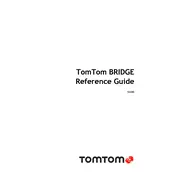
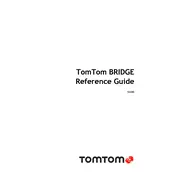
To update the maps, connect your TomTom BRIDGE 15.2 to a Wi-Fi network. Go to the main menu, tap 'Settings', then 'Updates & New Items'. Follow the on-screen instructions to download and install the latest maps.
Ensure the device is charged. If the device still does not turn on, perform a soft reset by holding the power button for 10 seconds until you see the TomTom logo.
To perform a factory reset, go to 'Settings', then 'System'. Select 'Reset' and confirm your choice. This will restore the device to its original settings.
Yes, you can use the TomTom BRIDGE 15.2 offline. The device has pre-installed maps that allow offline navigation. However, live services and real-time updates require an internet connection.
Go to 'Settings', then 'Bluetooth' on your TomTom BRIDGE 15.2. Enable Bluetooth and select 'Add Device'. Follow the on-screen instructions to pair with your Bluetooth device.
Ensure you are outdoors with a clear view of the sky. If the problem persists, reset the GPS by turning the device off and on again or update the QuickGPSfix data through Wi-Fi.
Use a soft, lint-free cloth slightly dampened with water or a screen cleaner. Avoid using paper towels or abrasive materials that could scratch the screen.
To extend battery life, reduce screen brightness, disable Bluetooth when not in use, and keep the device's software up to date. Avoid exposing the device to extreme temperatures.
Yes, you can customize route options by going to 'Settings', then 'Route Planning'. You can select preferences such as 'Fastest Route', 'Shortest Route', or 'Avoid Highways'.
Access the TomTom BRIDGE Store by connecting to Wi-Fi. Browse available applications and select 'Install' to add them to your device. Ensure you have enough storage space before installing.