TomTom BRIDGE 15.3 User's Manual
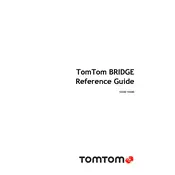
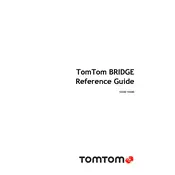
To update the software on your TomTom BRIDGE 15.3, connect the device to a Wi-Fi network, go to the settings menu, and select 'Updates & New Items'. Follow the on-screen instructions to complete the update. Ensure your device is fully charged or connected to a power source during the update process.
If your device is not acquiring a GPS signal, make sure you are outside or in an area with a clear view of the sky. Restart the device and ensure that the GPS function is enabled in the settings. If the problem persists, perform a soft reset by holding the power button until the device restarts.
To reset your TomTom BRIDGE 15.3 to factory settings, go to the settings menu, select 'System', and choose 'Reset Device'. Confirm the reset when prompted. Please note that this will erase all data, so it's recommended to back up important information before proceeding.
To connect your TomTom BRIDGE 15.3 to a Bluetooth device, navigate to the settings menu, select 'Bluetooth', and turn on Bluetooth. Search for available devices and select the one you want to pair with. Follow the prompts to complete the pairing process.
For optimal mounting of the TomTom BRIDGE 15.3, use the included mounting kit. Secure the mount on the dashboard or windshield in a position that is easy to see without obstructing your view. Ensure the device is locked into the mount securely before starting your journey.
If you experience touchscreen issues, first clean the screen with a soft, dry cloth. Remove any screen protectors that might be interfering with touch sensitivity. Restart the device and check for software updates. If the issue persists, try performing a factory reset.
Yes, you can customize the map display by accessing the map settings. You can change the map color scheme, show or hide specific map elements, and adjust the map orientation between north-up and direction of travel.
If the device freezes, perform a soft reset by holding the power button until the device restarts. Ensure all software updates are installed. If freezing persists, reset the device to factory settings as a last resort.
To transfer routes, connect the TomTom BRIDGE 15.3 to your computer using a USB cable. Use the TomTom MyDrive Connect software to upload routes to the device. Follow the on-screen instructions for successful transfer.
To maintain your TomTom BRIDGE 15.3, regularly clean the device with a soft, dry cloth. Avoid exposure to extreme temperatures and moisture. Keep the software updated and perform factory resets only when necessary. Store the device safely when not in use.