TomTom Blue&Me Iveco User's Manual
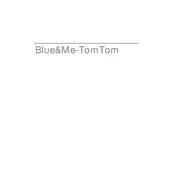
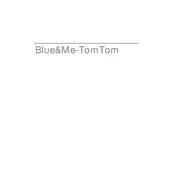
To update the maps on your TomTom Blue&Me Iveco Navigation System, connect the device to your computer, open the TomTom HOME software, and select 'Update my device'. Follow the on-screen instructions to download and install the latest maps.
If your device is not turning on, ensure it's fully charged by connecting it to a power source. If it still doesn't turn on, perform a soft reset by holding the power button for 15 seconds. If issues persist, contact TomTom support.
To perform a factory reset, go to the main menu, select 'Settings', then 'System', and choose 'Reset'. Follow the prompts to complete the reset process.
Ensure that your device has a clear view of the sky. GPS signals can be obstructed by tall buildings or tunnels. Also, try restarting the device and updating its software to the latest version.
Yes, you can use your TomTom Blue&Me Iveco Navigation System while it is charging. Ensure it is securely connected to a power source to avoid any disconnections during use.
To add a new destination, tap 'Navigate to' on the main menu, select 'Address', and enter the details of the destination. You can also choose from recent destinations or favorites.
If your device is frozen or unresponsive, perform a soft reset by pressing and holding the power button for 15 seconds. If this doesn't work, connect the device to a computer and try updating the software.
To change the language, go to 'Settings' from the main menu, then select 'Language & Units'. Choose your preferred language from the list provided.
Use a soft, dry cloth to clean the screen and body of your device. Avoid using any chemical cleaners. Regularly update the software and maps to maintain optimal performance.
To improve battery life, reduce screen brightness, disable Bluetooth when not in use, and ensure the device is fully charged before long journeys.