TomTom BRIDGE 17.6 User's Manual
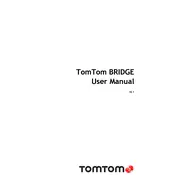
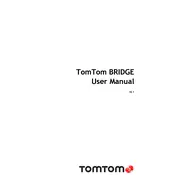
To update the software on your TomTom BRIDGE 17.6, connect the device to a Wi-Fi network, go to the settings menu, and select 'Check for Updates'. Follow the on-screen instructions to download and install the latest updates.
If your device is not turning on, ensure it is charged by connecting it to a power source. If it still does not turn on, perform a soft reset by holding the power button for 15 seconds until the device restarts.
To perform a factory reset, go to 'Settings', select 'System', then 'Reset', and follow the prompts to restore the device to its original settings. Be sure to back up any important data before proceeding.
To connect to a Bluetooth device, ensure the device is discoverable, then go to 'Settings' on your TomTom BRIDGE, select 'Bluetooth', and choose the device from the list of available connections.
Use a soft, lint-free cloth slightly dampened with water or a screen cleaner. Gently wipe the screen to remove fingerprints and smudges. Avoid using harsh chemicals or abrasive materials.
Ensure your device has a clear view of the sky and is not obstructed by tall buildings or dense foliage. Restart the device and check for software updates that might improve GPS performance.
Yes, the TomTom BRIDGE 17.6 can be used while charging. Connect it to a power source using the provided charger and continue using the device as normal.
To install additional maps, open the TomTom application on your device, navigate to 'Maps', and select 'Add Maps'. Follow the prompts to download and install the desired maps.
First, try cleaning the screen to remove any dirt or debris. If the issue persists, perform a reset by holding the power button until the device restarts. If unresponsiveness continues, contact TomTom support.
To extend battery life, reduce screen brightness, disable unnecessary features like Bluetooth or Wi-Fi when not in use, and ensure the device is not exposed to extreme temperatures.