TomTom BRIDGE 15.5 User's Manual
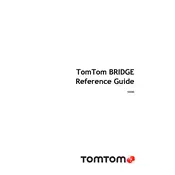
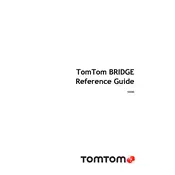
To update the software, connect the device to a Wi-Fi network, go to Settings, then System Updates, and follow the on-screen instructions to download and install available updates.
Ensure that the device is charged. Connect it to a power source using the provided charger. If it still doesn't turn on, perform a soft reset by holding the power button until you see the TomTom logo.
Yes, the TomTom BRIDGE 15.5 can be used while charging. Connect it to a power source, and it will continue to function normally.
To reset to factory settings, go to Settings, select System, then Reset, and confirm your selection. This will erase all personal data and restore default settings.
Use the provided mounting kit to secure the device on the dashboard or windshield. Ensure the mount is stable and does not obstruct your view while driving.
Go to Settings, select Bluetooth, and ensure Bluetooth is turned on. Search for available devices and select the device you wish to connect to. Enter any necessary passcodes to pair the devices.
Ensure the device has a clear view of the sky and is not obstructed by metallic objects. If the issue persists, restart the device and check for any software updates that might improve GPS performance.
In the navigation menu, select Map View. From there, you can choose different map styles, adjust zoom levels, and select additional details to display, such as traffic or points of interest.
Yes, you can activate voice commands by saying the wake-up phrase or pressing the microphone button on the device. Ensure the feature is enabled in the settings menu under Voice Control.
Use the TomTom MyDrive Connect software on your computer to back up data from your old device and restore it to the TomTom BRIDGE 15.5. Alternatively, use a compatible SD card to transfer data directly.