TomTom VIA 1400 User's Manual
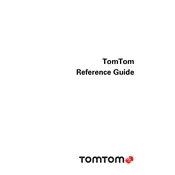
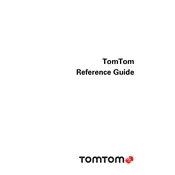
To update the maps on your TomTom VIA 1400, connect the device to your computer using a USB cable. Download and install the TomTom MyDrive Connect software. Open the software and log in to your TomTom account. The software will check for updates automatically. Follow the on-screen prompts to download and install available map updates.
First, ensure that the device is charged. Connect it to a power source using the supplied charger and wait for a few minutes. If it still doesn't turn on, perform a soft reset by holding the power button until you hear the drum sound. If the problem persists, check for any damage to the power button or consult TomTom support.
To reset your TomTom VIA 1400 to factory settings, go to the Main Menu, tap 'Settings', then 'System', and select 'Reset'. Confirm your choice when prompted. Note that this will erase all personal data, including saved locations and preferences, so back up any important data before proceeding.
Ensure that you are outside with a clear view of the sky, and the device is not obstructed by large objects or buildings. Restart the device and wait a few minutes for it to acquire a signal. If the issue continues, check for software updates via MyDrive Connect and install them, as they may contain GPS enhancements.
To plan a route with multiple stops, tap on 'Navigate to' in the Main Menu, select 'Add a Stop' for each additional location. Enter the addresses or select them from the map. The device will calculate the optimal route considering all the added stops.
Frequent restarts may be caused by outdated software or corrupted files. Connect your device to a computer and use MyDrive Connect to check for software updates. Perform a soft reset by holding the power button until the device restarts. If the issue persists, consider performing a factory reset as a last resort.
Yes, you can use your TomTom VIA 1400 while it is charging. Connect it to a power outlet using the car charger or a wall charger. This is especially useful for long trips to ensure that the device remains powered throughout the journey.
To change the language settings, tap 'Settings' from the Main Menu, then select 'Language & Units'. Choose your preferred language from the list. This will change the language for both the interface and voice guidance.
The TomTom VIA 1400 supports various regional and country-specific maps provided by TomTom. You can purchase additional maps through the MyDrive Connect software or the TomTom website, and download them directly to your device.
To improve battery life, reduce the screen brightness and disable unnecessary features such as Bluetooth when not in use. Additionally, ensure that the device is fully charged before a trip and avoid using it in extreme temperatures which can affect battery performance.