TomTom Trucker 5000 User's Manual
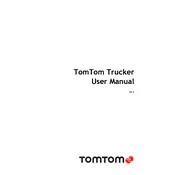
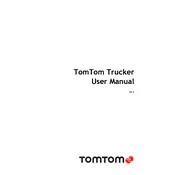
To update the maps on your TomTom Trucker 5000, connect the device to your computer using a USB cable, open the MyDrive Connect application, and follow the on-screen instructions to download and install the latest maps.
If your TomTom Trucker 5000 is not acquiring a GPS signal, ensure that the device is outside with a clear view of the sky, reset the device by holding the power button until it restarts, and check for any software updates that might improve GPS performance.
To perform a factory reset, go to the main menu, select 'Settings', then 'System', and choose 'Reset'. Confirm your choice to restore the device to its original factory settings.
If the device is not charging, check the connection cable and charger for damage, try using a different power outlet, and ensure that the charging port on the device is clean and free of debris. If the problem persists, consider replacing the charger or battery.
Yes, you can plan a route for a specific truck size by entering the dimensions and weight of your vehicle in the 'Vehicle and Route' settings. The device will then calculate a route suitable for your truck.
To connect via Bluetooth, go to the 'Settings' menu, select 'Bluetooth', and turn it on. Make sure your Bluetooth device is discoverable, then select it from the list on your TomTom to pair.
Yes, you can add custom POIs by connecting your device to a computer and using the MyDrive Connect application to upload and manage your POI files.
If the device keeps restarting, perform a soft reset by holding the power button until it restarts. Ensure the software is up to date and check for any apps that may be causing instability. If necessary, perform a factory reset.
Traffic updates can be enabled by connecting your device to your smartphone via Bluetooth. Download the TomTom MyDrive app and link it to your device to receive live traffic information.
Regular maintenance tasks include ensuring the device's software is up to date, cleaning the screen and charging ports, checking for map updates, and routinely backing up your settings and routes.