TomTom TOYOTA TNS400 User's Manual
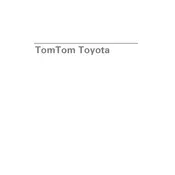
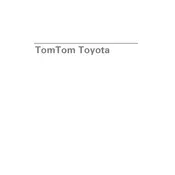
To update the maps, connect your navigation system to a computer with internet access. Use the TomTom Home software to check for available updates and download the latest maps. Follow the on-screen instructions to complete the update process.
Ensure your navigation system has a clear view of the sky. Avoid obstructions such as tall buildings or dense foliage. If the problem persists, reset the device and check for software updates.
To perform a factory reset, go to the settings menu, select 'System' then 'Reset' or 'Factory Reset'. Confirm the action when prompted. This will erase all user data and restore the device to its original settings.
If the screen freezes, reset the device by holding the power button until it restarts. If the issue persists, ensure the software is up to date or consult the user manual for further troubleshooting tips.
Press the 'Navigate to' button, select 'Address' and enter the destination details such as city, street, and house number. Confirm the input and the device will calculate the best route.
Yes, the TNS400 can be used in multiple vehicles. Ensure it is securely mounted and connected to the power supply in each vehicle.
Go to the settings menu, select 'Sound' or 'Volume', and adjust the slider to your preferred level. Ensure the volume is not muted.
Connect the TNS400 to your computer and open the TomTom Home software. Check for software updates and follow the prompts to download and install the latest version.
Press 'Navigate to', select 'Home', and enter your home address. Save it and you can quickly navigate to this location from the main menu.
A rapidly draining battery could be due to high screen brightness or leaving the device on when not in use. Adjust the brightness settings and ensure the device is turned off when not needed.