TomTom START 52 User's Manual
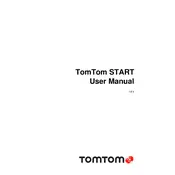
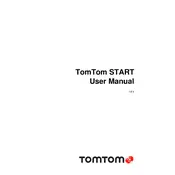
To update the maps on your TomTom START 52, connect the device to your computer using the USB cable. Install and open TomTom MyDrive Connect software. Log in or create an account, select your device, and follow on-screen instructions to download and install available updates.
If your TomTom START 52 is not turning on, ensure it is charged by connecting it to a power source. If the device does not respond, perform a soft reset by holding down the power button for 15 seconds until you hear the drum sound.
To reset your TomTom START 52 to factory settings, go to the Main Menu, select ‘Settings’, then ‘System’, and choose ‘Reset’. Confirm your selection, and the device will erase all personal settings, returning to default settings.
If your TomTom START 52 cannot find a GPS signal, ensure the device has a clear view of the sky. Restart the device and wait for a few minutes. If the issue persists, update the QuickGPSfix data via MyDrive Connect.
To change the language on your TomTom START 52, tap ‘Settings’ in the Main Menu, select ‘Language & Units’, and then choose your preferred language from the list. Confirm the selection to apply changes.
Yes, to plan a route with multiple stops on your TomTom START 52, tap ‘Plan Route’, enter your destination, and then tap ‘Add Stop’ to include additional locations. Repeat this process for each stop you wish to add.
To adjust the volume on your TomTom START 52, tap ‘Settings’ from the Main Menu, select ‘Volume’, and use the slider to increase or decrease the sound level. You can also enable voice instructions in this menu.
If the touchscreen is unresponsive, try cleaning the screen with a soft, dry cloth. If that doesn't work, perform a soft reset by holding the power button for 15 seconds. If the issue persists, contact TomTom support.
To save favorite locations on your TomTom START 52, tap ‘Search’, enter the address or location, select it, and then choose ‘Add to My Places’. Name the location and save it for easy access in the future.
The TomTom START 52 does not support smartphone connectivity for live traffic updates. It relies on pre-installed maps and can be updated via MyDrive Connect on a computer.