TomTom START 50 User's Manual
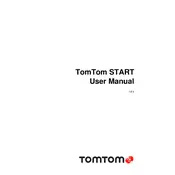
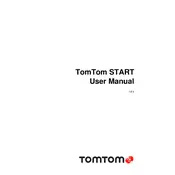
To update the maps on your TomTom START 50, connect the device to your computer, open the TomTom MyDrive Connect application, and follow the on-screen instructions to download and install the latest maps.
Ensure the device is charged by connecting it to a power source. If it still doesn't turn on, perform a soft reset by holding the power button for at least 20 seconds until you see the TomTom logo.
To reset your TomTom START 50 to factory settings, go to Settings > System > Reset. Note that this will erase all personal data and restore default settings.
Ensure that your device has a clear view of the sky and is not obstructed by tall buildings or other structures. If the problem persists, try resetting the GPS by turning off the device and then turning it back on.
To plan a route with multiple stops, go to the main menu and select 'Plan a Route'. Add your destination, then select 'Add Stop' to include additional locations.
The TomTom START 50 does not support voice commands. You need to use the touchscreen interface to interact with the device.
If your device freezes, perform a soft reset by holding down the power button for at least 20 seconds. This should restart the device and resolve the issue.
To change the language, go to Settings > Language & Units > Language, and select your preferred language from the list.
Yes, you can customize the map view by accessing the Settings menu and selecting 'Appearance'. From there, you can adjust the map color, show or hide points of interest, and more.
Connect your TomTom START 50 to your computer and open the MyDrive Connect application. Follow the instructions to check for and install available software updates.