TomTom Speed Camera User's Manual
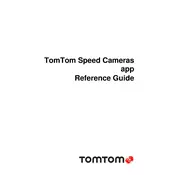
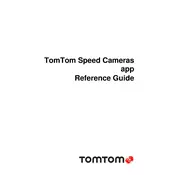
To update the speed camera database, ensure your app is connected to the internet. The app automatically updates the database in the background. You can also manually check for updates in the app settings under 'Updates'.
Ensure that you have enabled notifications for speed cameras in the app settings. Check that your device's volume is up and that the app has permission to run in the background.
While using the app, tap the 'Report' button on the map interface to submit a new speed camera location. Ensure your GPS is active for accurate reporting.
Try clearing the app's cache and data via your device settings. Ensure your app is updated to the latest version. If the issue persists, reinstall the app or contact TomTom support.
The app requires an internet connection to update the speed camera database. However, previously downloaded data can be accessed offline.
Go to the app settings and select 'Alerts'. From there, you can customize the types of alerts you receive, such as sound and vibration settings.
Yes, you can customize the map display by going to the 'Map Settings' in the app. Options include changing map colors, showing or hiding points of interest, and adjusting zoom levels.
Enable automatic updates for apps in your device settings. Additionally, regularly open the app when connected to Wi-Fi to ensure it downloads the latest updates.
If incorrect speed limits are shown, you can report them through the app's feedback option. TomTom will verify and update the information in future updates.
Check if your car's infotainment system supports Android Auto or Apple CarPlay. If supported, connect your phone to the system and open the TomTom Speed Camera App through the car's interface.