TomTom Sony XNV LIVE User's Manual
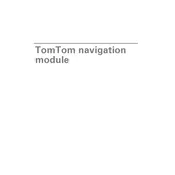
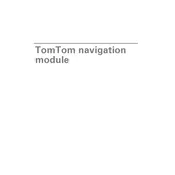
To update the maps, connect your device to a computer with internet access. Install TomTom HOME software, if not already installed. Open the software and log in to your account. Your device will automatically check for available updates. Follow on-screen instructions to download and install the latest maps.
First, ensure that the device is properly connected to a power source. Check if the battery is fully charged. If the device still does not turn on, try resetting it by pressing the reset button on the device. If the problem persists, consult the user manual or contact customer support.
To perform a factory reset, go to the main menu and select 'Settings'. Scroll down and find the 'System' option. Choose 'Reset Device' and confirm your selection. This will erase all personal data and settings, returning the device to its original state.
To connect your navigation system to your smartphone for hands-free calling, enable Bluetooth on both devices. On the navigation system, go to 'Settings', select 'Bluetooth Settings', and search for nearby devices. Select your smartphone from the list and follow the pairing instructions.
To enter a destination, tap the navigation screen to access the main menu. Select 'Navigate to...', then choose 'Address' or 'Point of Interest'. Enter the relevant details such as city, street, and house number, then select 'Done' to start navigation.
Weak GPS signals can occur due to environmental factors such as tall buildings or tunnels. Ensure the device is positioned with a clear view of the sky. If the problem continues, try resetting the device or updating its software.
Yes, you can customize the voice instructions. Go to 'Settings', select 'Voices', and choose 'Change Voice'. Browse through the available options and select your preferred voice. You can also download additional voices through the TomTom HOME software.
If the touchscreen is unresponsive, try cleaning the screen with a soft, dry cloth. Ensure your hands are clean and dry. Reboot the device by holding the power button until it restarts. If the issue persists, a factory reset might be necessary, or contact technical support for assistance.
To avoid toll roads, go to 'Settings' and select 'Route Planning'. Choose 'Avoid Toll Roads' and ensure the option is enabled. This setting will be applied to all future routes unless changed.
Frequent reboots may be due to a software glitch or hardware issue. Ensure the system software is up to date. Try performing a soft reset by holding the power button for 15 seconds. If the problem continues, consider a factory reset or contact customer support for further assistance.