TomTom Sony XNV User's Manual
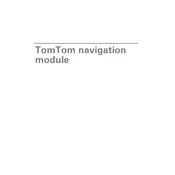
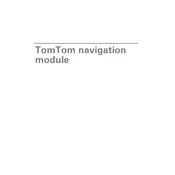
To update the maps, connect the navigation module to your computer via USB. Download and install the TomTom Home software, then follow the prompts to check for available updates and install them.
Ensure that your vehicle is in an open area away from tall buildings or trees. Check that the GPS antenna is properly connected and not obstructed. Restart the system and try again.
To reset the system, press and hold the reset button (usually located on the side or back of the unit) for about 15 seconds until the device restarts.
Yes, you can plan a multi-stop route by adding destinations one by one in the itinerary planning section of the navigation menu.
Ensure the screen is clean and free of debris. If the issue persists, recalibrate the touch screen through the system settings menu.
Activate Bluetooth on your smartphone and the navigation system. Search for devices on your phone, select the TomTom unit, and confirm the pairing code.
Yes, you can customize map display settings such as color schemes, 2D/3D views, and points of interest through the map settings menu.
Check for software updates that might resolve the issue. If the problem persists, perform a factory reset and consult with customer support if necessary.
Adjust the audio settings in the system menu, ensuring the volume is adequate and the equalizer settings are optimized for clarity.
Regularly clean the screen and ensure contacts are free of dust. Keep the software updated, and store the device in a protective case when not in use.