TomTom PRO 5150 Truck LIVE User's Manual
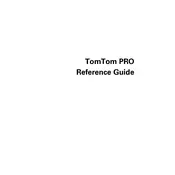
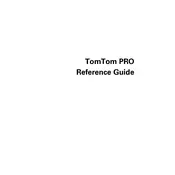
To update the maps on your TomTom PRO 5150 Truck LIVE, connect the device to your computer and launch the TomTom MyDrive Connect software. Follow the on-screen instructions to download and install the latest map updates.
If your device is not turning on, ensure it is fully charged. Connect it to a power source using the original charger. If it still does not turn on, perform a soft reset by holding the power button for 20 seconds until the device restarts.
To plan a route with truck restrictions, enter the vehicle's dimensions and weight in the device settings. Then, input your destination, and the device will calculate a suitable route considering those restrictions.
Yes, you can configure the device to avoid toll roads by going to 'Settings' > 'Route Planning' and selecting the option to avoid toll roads.
To reset the device to factory settings, go to 'Settings' > 'System' > 'Reset' and follow the prompts to restore the device to its original settings.
To perform a soft reset, press and hold the power button for about 20 seconds until the device restarts. This can help resolve minor software issues.
The TomTom PRO 5150 uses a built-in SIM card to access LIVE services, providing real-time traffic updates and other information.
To improve GPS reception, ensure the device is placed on the dashboard with a clear view of the sky. Avoid locations with heavy obstructions such as tunnels and tall buildings.
Yes, you can customize POIs by accessing the 'Manage POIs' section in the device settings. You can add, remove, or edit POIs as needed.
To connect to a Bluetooth device, go to 'Settings' > 'Bluetooth' and enable Bluetooth. Search for available devices and select the one you wish to pair with your TomTom.