TomTom NAVIGATOR 7 User's Manual
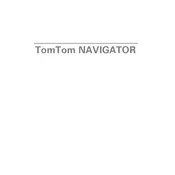
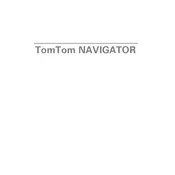
To update the maps on your TomTom NAVIGATOR 7, connect your device to a computer using the provided USB cable. Launch TomTom HOME software, log in to your account, and follow the prompts to download and install map updates.
Ensure your device has a clear view of the sky and isn't obstructed by buildings or dense foliage. Restart the device and make sure the GPS receiver is enabled in the settings.
To perform a factory reset, go to the Main Menu, select 'Change preferences', then 'Reset factory settings'. Confirm your selection and wait for the device to restart.
Yes, TomTom NAVIGATOR 7 is designed to work offline using preloaded maps. However, live traffic updates and some advanced features require an internet connection.
To improve battery life, reduce screen brightness, turn off Bluetooth when not in use, and avoid using power-intensive features like live services for extended periods.
First, ensure the screen is clean and free of debris. If the issue persists, try restarting the device. If the problem continues, a factory reset may be necessary.
Use the 'Itinerary Planning' feature. Access it from the Main Menu, add your stops, and then choose 'Done' to have the device calculate the route.
Check the charging cable and adapter for any damage. Try using a different power source or cable. If the issue persists, the battery or charging port may need professional inspection.
Go to the Main Menu, select 'Change preferences', then 'Voice preferences'. From there, you can select a different voice or adjust guidance settings.
Yes, you can add custom POIs by downloading them from third-party sources and transferring them to your device using TomTom HOME software.