TomTom Multi-Sport User's Manual
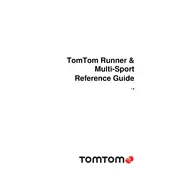
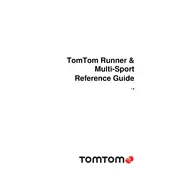
To update the maps on your TomTom Multi-Sport Navigation System, connect the device to your computer using the USB cable. Open the TomTom MyDrive Connect software and log in to your account. The software will automatically check for updates and prompt you to install them. Follow the on-screen instructions to complete the update process.
First, ensure that your device is charged. Connect it to a power source using the original charger. If it still doesn't turn on, perform a soft reset by pressing and holding the power button for at least 20 seconds until you see the TomTom logo. If the issue persists, contact TomTom customer support for further assistance.
To reset your device to factory settings, go to the Settings menu, select System, and then choose Reset. Confirm your selection when prompted. This will erase all personal data and restore the device to its original state. Ensure you back up any important data before proceeding.
Yes, the TomTom Multi-Sport Navigation System is designed to be water-resistant and can be used while swimming. Ensure that the device is securely fastened and the water lock feature is activated to prevent accidental button presses during your swim.
To pair your device with a Bluetooth heart rate monitor, ensure the heart rate monitor is turned on and in pairing mode. On your TomTom device, go to the Sensors menu and select Heart Rate. Choose to add a new sensor, and the device will search for available sensors. Select your heart rate monitor from the list to complete the pairing process.
To clean your device, use a soft, damp cloth to gently wipe the surface. Avoid using any harsh chemicals or abrasive materials that could damage the device. Make sure the device is turned off and disconnected from any power source before cleaning.
If your device is not tracking location accurately, ensure that the GPS signal is not obstructed by tall buildings or dense tree cover. Additionally, check that the device's GPS settings are enabled. Perform a quick GPS fix by connecting the device to a computer with MyDrive Connect to update satellite information.
To extend battery life, reduce the screen brightness and disable unnecessary features such as Bluetooth when not in use. Use the power-saving mode available in the settings, and ensure the device is fully charged before long activities. Additionally, update the software regularly to benefit from any battery optimization improvements.
To customize data fields, access the Sports menu and select the activity type. Choose View, then Customize, and select the layout you prefer. You can then choose which data fields to display, such as distance, speed, heart rate, and more. Confirm your choices to save the new setup.
If the touchscreen is not responding, try restarting the device by holding down the power button until it restarts. Ensure the screen is clean and free from dirt or moisture. If the problem persists, perform a factory reset as a last resort. If none of these solutions work, contact TomTom support for further assistance.