TomTom Mazda NB1 User's Manual
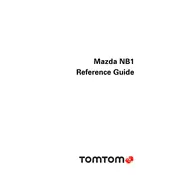
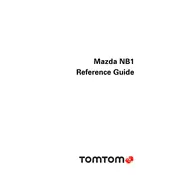
To update the maps, connect your SD card to a computer with the latest TomTom Home software installed. Follow the on-screen instructions to download and install map updates.
If the system is not starting up, try performing a soft reset by holding the power button for about 20 seconds until the device restarts. If the issue persists, ensure the battery is charged and connections are secure.
To perform a factory reset, go to the settings menu and select 'System'. Choose 'Reset' and confirm the action. This will erase all personal data and restore default settings.
Yes, you can add custom POIs by downloading them in a compatible format and transferring them to the device using TomTom Home software.
Ensure that the device has a clear view of the sky and is not obstructed by tall buildings or dense foliage. If problems persist, check for software updates that may improve GPS performance.
To replace the SD card, carefully eject the current card from the slot. Insert the new card into the same slot and ensure it is securely seated. Refer to the manual for specific card compatibility.
Go to the route planning settings and select 'Avoid Toll Roads' before starting your journey. This setting will calculate a route without tolls.
If the touchscreen is unresponsive, clean the screen gently with a soft, dry cloth. If the issue continues, perform a system reset or consult the user manual for further troubleshooting steps.
Yes, the TomTom Mazda NB1 supports voice commands. Ensure the feature is enabled in the settings, and refer to the manual for a list of supported commands.
To connect your smartphone, enable Bluetooth on both the phone and the navigation system. Search for available devices and select your car's system. Follow the pairing instructions to complete the connection.