TomTom In-Dash User's Manual
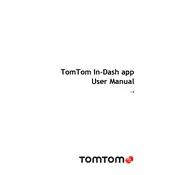
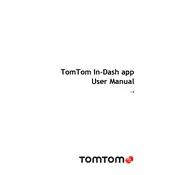
To update maps on your TomTom In-Dash App, connect your device to a Wi-Fi network, navigate to 'Settings', then 'Updates', and follow the prompts to download and install available map updates.
Ensure that your vehicle is in an open area with a clear view of the sky. Check the GPS settings on your device, and restart the app to re-establish the connection.
To reset your TomTom In-Dash App, go to 'Settings', select 'System', then choose 'Reset'. This will restore the app to its original settings.
Ensure your app is updated to the latest version. If the problem persists, try clearing the app cache in the device settings or reinstalling the app.
Yes, the TomTom In-Dash App supports voice commands. Activate it by saying the wake phrase, and follow the prompts for navigation or other functions.
Enable Bluetooth on your smartphone, then pair it with the TomTom In-Dash system through the 'Bluetooth' settings on your device.
Yes, you can customize route preferences by going to 'Settings', then 'Route Planning', where you can choose options like avoiding toll roads or highways.
Ensure location services are enabled on your device. If the issue continues, restart your device and check if the GPS signal is being blocked.
Navigate to 'Search', find the location you want to save, then select 'Add to Favorites'. You can access these from the 'Favorites' menu.
First, check for and close any unnecessary background apps. Ensure your device has enough free storage, and consider clearing the app cache to improve performance.