TomTom GO RIDER 50 User's Manual
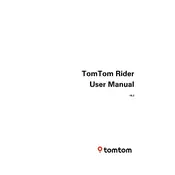
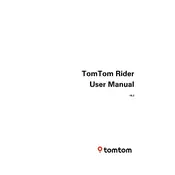
To update maps on your TomTom GO RIDER 50, connect the device to your computer using the provided USB cable. Open TomTom HOME software, and it will automatically check for updates. Follow the on-screen instructions to download and install the latest maps.
First, ensure the device is charged. If it still doesn't turn on, perform a soft reset by holding the power button until you hear a drum sound. If the issue persists, try charging the device using a different charger or contact TomTom support.
To reset your TomTom GO RIDER 50 to factory settings, go to Settings, select System, and then choose Reset. Confirm your selection, and the device will restore to its original settings.
Yes, you can plan a route with multiple stops. While planning a route, tap on 'Add Stop' to include additional destinations. This feature allows you to organize your route with multiple waypoints.
Ensure that your device has a clear view of the sky. If you're indoors or surrounded by tall buildings, GPS signal may be obstructed. Also, check for software updates that might improve GPS performance.
To pair your smartphone, go to the Bluetooth settings on your TomTom GO RIDER 50. Make sure Bluetooth is enabled on both devices, and select your smartphone from the list of available devices to pair. Follow the prompts to complete the pairing process.
To report a map error, tap on the map in your device and select Report Map Error. Follow the instructions to provide details about the error. This information will be sent to TomTom for review and possible correction in future updates.
To save a location as a favorite, navigate to the location on the map, tap on it, and select 'Add to Favorites'. You can access your saved locations later from the Favorites menu for easy navigation.
Check the charging cable and adapter for any damage. Try using a different power source or cable to determine if the original components are faulty. If the device still doesn't charge, the battery might need replacement. Contact TomTom support for further assistance.
To change the language, go to the Settings menu, select Language & Units, and choose your preferred language from the list. Confirm your selection to apply the change.