TomTom GO RIDER 40 User's Manual
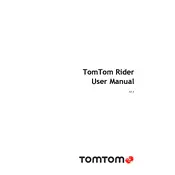
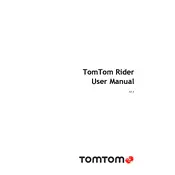
To update the maps on your TomTom GO RIDER 40, connect the device to your computer and launch the MyDrive Connect application. Log in with your TomTom account, and the application will automatically check for available updates. Follow the prompts to download and install the latest map updates.
If your TomTom GO RIDER 40 is not turning on, ensure that the battery is charged. Connect the device to a power source using the provided charger. If the device still doesn't turn on, perform a soft reset by pressing and holding the power button until you hear the drum sound.
To plan a route with stops on your TomTom GO RIDER 40, enter your destination and select 'Plan Route.' Then, select 'Add Stop' to include additional stops along your route. You can rearrange the order of stops by selecting 'Edit Stops' and dragging them into your preferred order.
If the GPS signal is weak, ensure that your TomTom GO RIDER 40 has a clear view of the sky. Avoid obstructions such as tall buildings or dense tree cover. Updating your device’s QuickGPSfix data via MyDrive Connect can also help improve signal acquisition.
To perform a factory reset on your TomTom GO RIDER 40, go to 'Settings' from the main menu, select 'System,' and then choose 'Reset Device.' Confirm your choice when prompted. Note that this will erase all personal data and settings.
Yes, you can customize the map view on your TomTom GO RIDER 40. Go to 'Settings,' select 'Appearance,' and then 'Map View.' You can choose between 2D and 3D views and adjust other display settings to your preference.
To connect your TomTom GO RIDER 40 to your smartphone, enable Bluetooth on both devices. On the navigation device, go to 'Settings,' select 'Bluetooth,' and then 'Add Phone.' Follow the on-screen instructions to pair the devices.
If your TomTom GO RIDER 40 is not charging, check the charging cable and adapter for any damage. Ensure that the connection port on the device is clean and free of debris. Try using a different power source or cable to identify if the issue persists.
Yes, the TomTom GO RIDER 40 supports voice commands. To activate voice control, tap the microphone icon on the screen or say 'Hello TomTom' if the feature is enabled. Follow the prompts to perform tasks such as entering a destination or adjusting settings.
To save favorite locations on your TomTom GO RIDER 40, navigate to the desired location on the map or enter the address. Tap the location, select 'Add to My Places,' and give it a name. Your favorite locations will be stored under 'My Places' for easy access.