TomTom GO PROFESSIONAL User's Manual
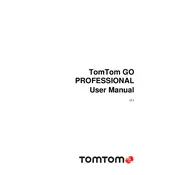
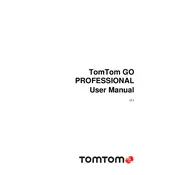
To update the maps on your TomTom GO PROFESSIONAL, connect your device to Wi-Fi, go to the main menu, select 'Updates', and follow the on-screen instructions to download and install the latest maps.
If your device is not charging, ensure the charger is properly connected. Try using a different power outlet or USB port, and verify that the charging cable and adapter are functioning correctly.
To perform a factory reset, go to 'Settings' > 'System' > 'Reset', then select 'Reset device'. This will delete all personal data and restore the device to its original settings.
Ensure your device is outdoors with a clear view of the sky. Restart the device and check for any software updates that might improve GPS signal acquisition.
To set up a custom route, enter your destination, tap on 'Current Route', and then 'Add Stop'. You can add multiple stops to customize your route as needed.
Yes, you can connect your smartphone via Bluetooth by navigating to 'Settings' > 'Bluetooth', then follow the prompts to pair your phone with your navigation device.
To change the language, go to 'Settings' > 'Language & Units', then select your preferred language from the list.
Use a soft, lint-free cloth slightly dampened with water. Avoid using any harsh chemicals or abrasive materials that could damage the screen.
Connect your device to Wi-Fi, go to 'Updates' in the main menu, and follow the instructions to download and install any available software updates.
If your device keeps restarting, try performing a soft reset by holding the power button until the device reboots. If the issue persists, a factory reset or software update may be necessary.