TomTom GO PREMIUM User's Manual
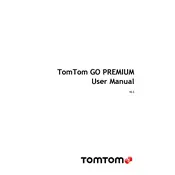
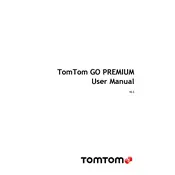
To update the maps on your TomTom GO PREMIUM, connect your device to a Wi-Fi network and go to the 'Updates & New Items' section in the main menu. Follow the on-screen instructions to download and install the latest map updates.
If your TomTom GO PREMIUM is not charging, ensure that the charger is properly connected to both the device and the power source. Check the charger and cable for any visible damage. If the problem persists, try using a different charger or consult TomTom support.
To perform a factory reset on your TomTom GO PREMIUM, go to the 'Settings' menu, select 'System', and then choose 'Reset'. Confirm your selection to restore the device to its factory settings. Note that this will erase all your saved data.
A weak or lost GPS signal on your TomTom GO PREMIUM could be due to obstacles like buildings or tunnels. Ensure the device is placed on the dashboard without obstructions and try restarting it. If the issue continues, check for software updates or consult support.
To connect your smartphone for hands-free calling, enable Bluetooth on your phone and your TomTom GO PREMIUM. From the device's main menu, select 'Bluetooth', then 'Add Phone' and follow the prompts to pair your devices.
Yes, the TomTom GO PREMIUM supports voice commands. You can activate this feature by going to 'Settings', then 'Voice Control'. Follow the instructions to set up and use voice commands for navigation and other functions.
For optimal performance, mount your TomTom GO PREMIUM on the windshield or dashboard using the provided mount. Ensure it's placed in a location that doesn't obstruct your view of the road and is within easy reach.
If your TomTom GO PREMIUM keeps rebooting, try performing a soft reset by holding the power button until the device restarts. Ensure that the device firmware is up to date. If the issue persists, contact TomTom support.
Yes, you can customize route planning on your TomTom GO PREMIUM by accessing 'Settings', then 'Route Planning'. Here, you can set preferences such as avoiding highways or toll roads and choosing the fastest or most economical routes.
To ensure your TomTom GO PREMIUM has the latest software updates, connect the device to Wi-Fi and check the 'Updates & New Items' section in the main menu regularly. Install any available updates to keep your device current.