TomTom GO LIVE 1005 User's Manual
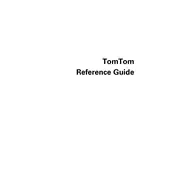
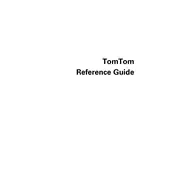
To update the maps, connect your device to your computer and use the MyDrive Connect application. This software will guide you through downloading and installing the latest maps.
Check if the charging cable and adapter are properly connected. Ensure the power source is working and try using a different cable or adapter if possible. Also, inspect the device charging port for any debris.
To perform a factory reset, go to 'Settings' > 'System' > 'Reset' and select 'Factory Reset'. Note that this will erase all personal data from the device.
The TomTom GO LIVE 1005 does not support Wi-Fi connections. You will need to connect it to your computer for updates and other online services.
Ensure the device has a clear view of the sky. If indoors, move outside or closer to a window. Reset the GPS by turning the device off and back on, and verify that the GPS status is enabled in the settings.
Tap on 'Navigate to...' from the main menu, then select 'Address', 'Recent Destination', or 'Point of Interest' to enter your new destination.
The TomTom GO LIVE 1005 does not support syncing contacts directly from a smartphone. You can manually add contacts as favorites for quick access.
Perform a soft reset by pressing and holding the power button until the device restarts. If the issue persists, consider a factory reset as a last resort.
Avoid exposing the device to extreme temperatures. Regularly charge the device, and try not to let the battery completely drain. Use the provided charger for optimal performance.
Traffic updates can be enabled by ensuring your device is connected to TomTom services. Go to 'Settings' > 'Live Services' and verify that your subscription is active and the service is enabled.