TomTom GO EXPERT User's Manual
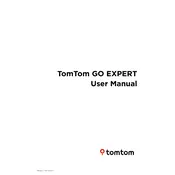
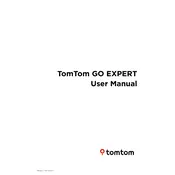
To update maps on your TomTom GO EXPERT, connect your device to a Wi-Fi network. Go to the main menu, select 'Updates & New Items,' and then follow the on-screen instructions to download and install the latest map updates.
First, ensure the device is charged by connecting it to a power source. If it still doesn't turn on, press and hold the power button for at least 15 seconds. If the issue persists, try a soft reset by pressing the reset button, usually found near the charging port.
To perform a factory reset, go to the main menu, tap on 'Settings,' select 'System,' and then choose 'Reset Device.' Follow the prompts to complete the reset process. This will erase all personal data, so ensure you back up any important information first.
If your device is taking a long time to find a GPS signal, ensure you are outside or in an open area with a clear view of the sky. Also, check for any software updates that may improve GPS performance. Avoid areas with tall buildings or heavy tree cover that may obstruct the signal.
To connect your smartphone, enable Bluetooth on your phone and the TomTom device. On your GO EXPERT, go to 'Settings,' select 'Bluetooth,' and choose 'Add Phone.' Follow the on-screen instructions to pair your devices. Once connected, you can use hands-free calling.
Yes, you can customize route preferences. Go to 'Settings,' select 'Route Planning,' and then choose your preferred options such as avoiding highways, toll roads, or ferries. You can also prioritize faster routes or shorter distances.
If the screen freezes, try performing a soft reset by pressing and holding the power button until the device restarts. If the problem continues, ensure your device has the latest software updates installed, as these can resolve performance issues.
To set up speed camera alerts, go to the main menu and select 'Services.' Choose 'Speed Cameras,' and follow the instructions to enable alerts. Ensure your subscription for speed camera updates is active to receive the latest information.
Yes, the TomTom GO EXPERT supports voice commands. To activate, say 'Hello TomTom' followed by your command. You can use voice commands to navigate to destinations, adjust settings, and more. Ensure voice control is enabled in the settings menu.
To check the battery status, tap the main menu, and the battery icon is displayed in the corner of the screen. You can also go to 'Settings' and select 'Battery' to see more detailed information about battery usage and status.