TomTom GO DISCOVER User's Manual
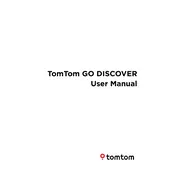
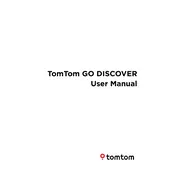
To update the maps on your TomTom GO DISCOVER, connect the device to a stable Wi-Fi network and go to 'Settings' > 'Updates & New Items' to download the latest updates.
First, ensure the device is charged. Try a different USB cable or power adapter. If the device still does not turn on, perform a soft reset by holding the power button until you hear the drum sound.
To perform a factory reset, go to 'Settings' > 'System' > 'Reset Device'. This will erase all personal data and restore the device to factory settings.
Yes, you can use voice commands by activating voice control in the 'Settings' menu. Follow the on-screen instructions to set up and start using voice commands.
To connect your smartphone, enable Bluetooth on both devices. On your TomTom GO DISCOVER, go to 'Settings' > 'Bluetooth' and pair it with your smartphone.
Ensure the device is positioned with a clear view of the sky. Avoid areas with tall buildings or heavy tree cover that can obstruct the GPS signal.
To plan a route with multiple stops, tap on 'Search', enter your destination, and then select 'Add Stop' for additional locations. You can reorder stops as needed.
Connect your device to Wi-Fi, then go to 'Settings' > 'Updates & New Items'. The device will check for any available software updates and prompt you to install them.
To extend battery life, lower the screen brightness, disable Bluetooth when not in use, and ensure the device is running the latest software updates for optimal performance.
Ensure both devices have updated software. Try unpairing and then re-pairing the devices. Keep the smartphone within a reasonable range to maintain a stable connection.