TomTom GO CLASSIC User's Manual
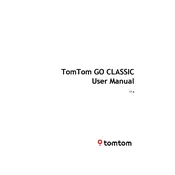
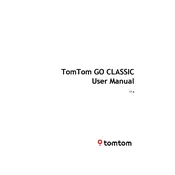
To update the maps, connect your device to a Wi-Fi network, go to the main menu, select 'Settings', then 'Updates & New Items', and follow the on-screen instructions to download the latest maps.
First, ensure the device is charged by connecting it to a power source. If it still doesn't turn on, perform a soft reset by holding the power button down until you hear the drum sound.
To plan a route with multiple stops, go to the main menu, select 'Plan Route', enter your starting point and destination, then add additional stops by selecting 'Add Stop'.
Use the supplied mount and suction cup to attach the device to your windshield or dashboard, ensuring it's within easy reach and doesn't obstruct your view of the road.
To reset to factory settings, go to 'Settings', select 'System', then 'Reset Device', and confirm your choice. This will erase all personal data and settings.
Yes, the TomTom GO CLASSIC can function offline as it uses preloaded maps. However, live services like traffic updates require an internet connection.
Ensure your device has a clear view of the sky. If indoors, move outside. If still not receiving signals, restart your device or perform a soft reset.
To extend battery life, reduce screen brightness, turn off unnecessary features like Bluetooth and Wi-Fi when not in use, and keep the device in a moderate temperature environment.
Clean the screen with a soft, dry cloth, and ensure your hands are clean and dry. If unresponsive, perform a soft reset by holding the power button until you hear the drum sound.
Enable Bluetooth on your smartphone and the TomTom device, go to 'Settings' on the TomTom, select 'Bluetooth', and pair the two devices by following the on-screen prompts.