TomTom GO CAMPER MAX User's Manual
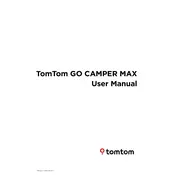
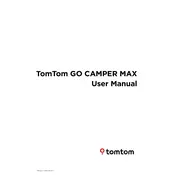
To update your maps, connect your device to Wi-Fi, go to the main menu, select 'Settings', then 'Updates & New Items', and follow the prompts to install available updates.
Ensure the device is charged by connecting it to a power source. If it doesn't turn on, perform a soft reset by pressing and holding the power button until you hear a drum sound.
To plan a route with multiple stops, go to the main menu, select 'Plan Route', enter your destination, and then add additional stops by selecting 'Add Stop'.
To perform a factory reset, go to 'Settings', select 'System', then 'Reset Device'. Confirm your choice to restore the device to its original settings.
Use the supplied mount to attach the device securely to the windshield or dashboard, ensuring it does not obstruct your view while driving.
Enable Bluetooth on your smartphone, go to 'Settings' on the device, select 'Bluetooth', and pair your smartphone with the navigation system.
Ensure the device has a clear view of the sky, restart it, and check for software updates that may improve GPS performance.
Yes, you can use voice commands by activating the feature in the 'Settings' menu, and then simply saying "Hello TomTom" to start issuing commands.
To set a custom POI, go to 'My Places', select 'Add POI', enter the location details, and save it for future reference.
Regularly update the software and maps, keep the device clean with a soft cloth, and ensure it's stored in a cool, dry place when not in use.