TomTom GO BASIC User's Manual
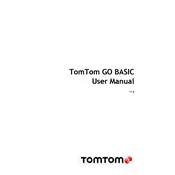
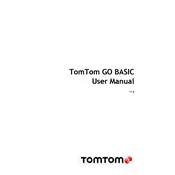
To update maps on your TomTom GO BASIC, connect the device to Wi-Fi. Go to 'Settings', select 'Updates & New Items', and follow the on-screen instructions to download and install the latest maps.
Ensure Bluetooth is enabled on both your device and smartphone. Restart both devices and try pairing them again. Check for any available software updates that might address Bluetooth connectivity issues.
Check the power cable and adapter for damage. Try using a different cable or power source. Ensure the charging port on the device is clean and free from debris. If the issue persists, contact TomTom support.
To perform a factory reset, go to 'Settings', select 'System', then choose 'Reset Device'. Confirm the reset and wait for the device to restart. Note that this will erase all personal data.
Yes, to plan a route with multiple stops, tap on 'Search', enter your destination, and select 'Add Stop' to include additional locations. Arrange the stops as needed and start navigation.
If the device freezes, perform a soft reset by holding the power button until the device restarts. If it remains unresponsive, try charging it before attempting another reset.
To change the language, go to 'Settings', select 'Language & Units', and choose your preferred language from the list. The device will apply the changes immediately.
Yes, you can connect your TomTom GO BASIC to a smartphone using the TomTom MyDrive app. This connection allows you to receive live traffic updates and other connected services.
To update the software, ensure your device is connected to Wi-Fi. Go to 'Settings', select 'Updates & New Items', and follow the prompts to download and install any available software updates.
Currently, there is no manual touchscreen calibration option for the TomTom GO BASIC. If you experience touchscreen issues, ensure the screen is clean and free of obstructions. Contact TomTom support if problems persist.