TomTom GO 820 User's Manual
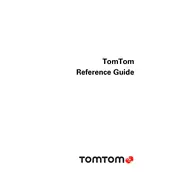
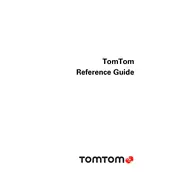
To update the maps on your TomTom GO 820, connect the device to your computer using the USB cable. Open TomTom HOME software, and it will automatically check for updates. Follow the on-screen instructions to download and install the latest maps.
If your TomTom GO 820 is not turning on, ensure that the device is charged. Connect it to a power source using the car charger or USB cable. If it still does not turn on, perform a soft reset by holding the power button for 20 seconds.
To perform a factory reset on your TomTom GO 820, open the main menu, go to 'Settings', and select 'Reset'. Confirm your choice to restore the device to its factory settings. Note that this will erase all personal data and installed content.
To connect your TomTom GO 820 to your smartphone, ensure Bluetooth is enabled on both devices. On the TomTom, go to the 'Phone' menu, select 'Manage phones', and follow the prompts to pair the devices. Once connected, you can make and receive calls hands-free.
If your TomTom GO 820 is not receiving GPS signals, ensure that the device has a clear view of the sky. Avoid obstructions like tall buildings or trees. If the issue persists, try restarting the device or updating the GPS firmware using TomTom HOME.
Yes, you can use your TomTom GO 820 while it's charging. Simply connect it to a car charger or a USB power source, and it will continue to operate while receiving power.
To add a custom POI to your TomTom GO 820, connect the device to your computer and use TomTom HOME. Navigate to 'Manage POIs', and you can either download POI files or add your own custom POIs by selecting 'Add POI'.
To improve the battery life of your TomTom GO 820, reduce screen brightness and turn off Bluetooth when not in use. Also, ensure that the device is not left in extreme temperatures, as this can affect battery performance.
If you're experiencing audio issues, first check the volume settings on your TomTom GO 820. Make sure it is not muted. If the problem persists, try restarting the device. If using Bluetooth, ensure the connection is stable.
If your TomTom GO 820 frequently reboots, ensure that the firmware is up-to-date using TomTom HOME. If the issue continues, perform a soft reset by holding the power button for 20 seconds. Consider a factory reset if the problem persists.