TomTom GO 5200 Wi-Fi User's Manual
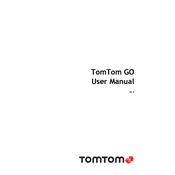
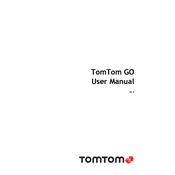
To update the maps on your TomTom GO 5200, connect the device to a Wi-Fi network. Go to the main menu, select 'Settings', then 'Updates & New Items'. Follow the on-screen instructions to update your maps.
If your TomTom GO 5200 is not connecting to Wi-Fi, ensure that you are within range of the network and that you have the correct password. Restart the device and the router if necessary.
Yes, you can use your TomTom GO 5200 while it is charging. It is recommended to use the car charger for uninterrupted navigation during longer trips.
To perform a factory reset on your TomTom GO 5200, go to 'Settings', select 'System', then 'Reset Device'. This will erase all personal data and restore the device to its original settings.
If your TomTom GO 5200 screen freezes, perform a soft reset by pressing and holding the power button until the device restarts. If the issue persists, consider a factory reset.
To plan a route with multiple stops, enter your final destination first, then add additional stops via the 'Add Stop' option in the 'Current Route' menu.
Yes, you can customize the map view by going to 'Settings', selecting 'Appearance', and then 'Map View'. Adjust settings such as 2D/3D view and color schemes.
To connect your smartphone for hands-free calling, enable Bluetooth on both devices. On the TomTom, go to 'Settings', then 'Bluetooth', and follow the instructions to pair with your phone.
Ensure your device is connected to TomTom services via Wi-Fi or a smartphone connection. Check 'Settings' under 'TomTom Services' to verify traffic update settings are enabled.
To improve battery life, reduce screen brightness, disable Wi-Fi when not needed, and ensure the device is running the latest software for efficiency improvements.