TomTom GO 40 User's Manual
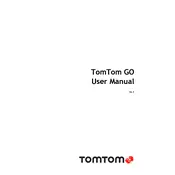
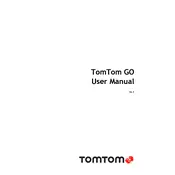
To update the maps on your TomTom GO 40, connect your device to a computer using the provided USB cable. Open the MyDrive Connect application, log in to your TomTom account, and follow the on-screen instructions to download and install map updates.
If your TomTom GO 40 does not turn on, ensure the device is charged by connecting it to a power source. If it still does not turn on, perform a reset by holding down the power button until you see the TomTom logo.
To reset your TomTom GO 40 to factory settings, go to the main menu, tap on 'Settings', then 'System', and select 'Reset'. Confirm your choice to proceed with the reset.
To pair your smartphone with the TomTom GO 40, enable Bluetooth on your phone. On the TomTom device, navigate to 'Settings' > 'Bluetooth', and select 'Add Phone'. Follow the prompts to complete the pairing process.
If your TomTom GO 40 is not receiving GPS signals, ensure the device has a clear view of the sky and is not obstructed by large objects. Additionally, check for software updates that may enhance GPS performance.
To change the voice on your TomTom GO 40, go to 'Settings' in the main menu, select 'Voices', and choose your preferred voice from the list. Some voices may provide additional features such as spoken street names.
Yes, you can install custom Points of Interest (POIs) on your TomTom GO 40. Download the POI files from a trusted source, connect your device to a computer, and use MyDrive Connect to transfer the files to your device.
If you're experiencing touchscreen issues, clean the screen with a soft, dry cloth. If the problem persists, try a device reset. If issues continue, consider contacting TomTom support for further assistance.
To update the software on your TomTom GO 40, connect the device to your computer and open MyDrive Connect. Log in to your account, and if an update is available, you will be prompted to download and install it.
To save battery life on your TomTom GO 40, reduce screen brightness, turn off Bluetooth when not in use, and ensure the device is in sleep mode when not actively navigating.