TomTom GO 1000 User's Manual
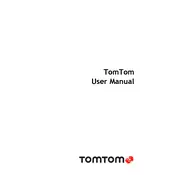
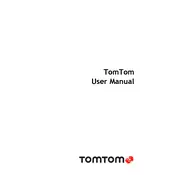
To update the maps on your TomTom GO 1000, connect the device to your computer using a USB cable. Open TomTom HOME software, and it will automatically check for map updates. Follow the on-screen instructions to download and install the updates.
If your TomTom GO 1000 is not turning on, ensure the battery is charged by connecting it to a power source. Try performing a soft reset by pressing and holding the power button for 20 seconds until you hear the drum sound. If the issue persists, connect it to a computer and check for updates or contact TomTom support.
To perform a factory reset on your TomTom GO 1000, go to the main menu, select 'Settings', then 'Reset', and choose 'Factory Reset'. Confirm your selection to restore the device to its original settings. Note that this will erase all personal data.
If your TomTom GO 1000 is not connecting to GPS, ensure you are in an open area with a clear view of the sky. Restart the device and wait a few minutes for it to acquire a signal. If the problem continues, update the GPS QuickFix data via TomTom HOME.
To add a custom POI, connect your TomTom GO 1000 to your computer and open TomTom HOME. Go to 'Add Traffic, Voices, Safety Cameras, etc.', then 'Points of Interest'. Follow the prompts to import your custom POI files.
To clean your TomTom GO 1000, use a soft, damp cloth to gently wipe the screen and casing. Avoid using chemical cleaners. Ensure that the USB ports are free from dust and debris. Regularly update the software to maintain optimal performance.
If the screen on your TomTom GO 1000 is frozen, perform a soft reset by holding the power button for about 20 seconds until you hear the drum sound. If the issue persists, connect the device to a computer and check for software updates.
Yes, the TomTom GO 1000 can be used internationally, but you may need to purchase additional maps for regions outside your pre-installed coverage. These can be downloaded via TomTom HOME. Always check for compatibility before traveling.
To improve battery life, reduce the screen brightness, disable Bluetooth when not in use, and ensure the device is fully charged before use. Avoid leaving the device in extreme temperatures, and update the software regularly for efficiency improvements.
If your TomTom GO 1000 is not recognized by your computer, try using a different USB port or cable. Ensure that TomTom HOME is installed and updated. Restart both the device and the computer, and try again. If the issue persists, consult TomTom support for further assistance.