TomTom ECLIPSE II AVN4429 User's Manual
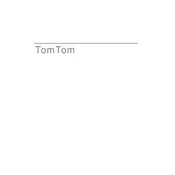
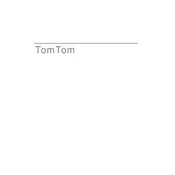
To update the maps, connect your device to a computer with internet access, open the TomTom Home software, and follow the prompts to download and install available updates.
Ensure your device has a clear view of the sky, check for any available software updates, and perform a GPS reset via the device settings menu.
To reset to factory settings, navigate to the 'Settings' menu, select 'System', and choose 'Factory Reset'. Confirm your selection to proceed.
If the screen is unresponsive, try a soft reset by holding the power button until the device restarts. If the issue persists, ensure the screen is clean and free from debris.
Yes, you can plan a route with multiple stops by using the 'Plan Route' feature and adding additional destinations in the 'Add Stop' section.
To change the language, go to the 'Settings' menu, select 'Language', and choose your preferred language from the list provided.
Perform a soft reset by holding the power button until the device restarts. If the problem continues, check for software updates via TomTom Home.
To improve battery life, reduce screen brightness, disable Bluetooth when not in use, and ensure the device is turned off when not needed.
The device is designed for outdoor use, as it requires a clear view of the sky to acquire GPS signals. It may not function properly indoors.
Enable Bluetooth on your phone and the navigation device, search for devices, and select the TomTom ECLIPSE II AVN4429 from the list to pair. Follow on-screen instructions to complete the process.