TomTom Connect User's Manual
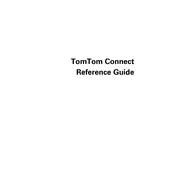
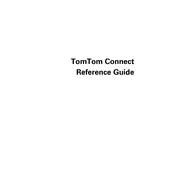
To update the maps on your TomTom Connect, connect the device to your computer and use the TomTom MyDrive Connect software. Follow the on-screen instructions to download and install the latest map updates.
Ensure the device is charged. If it still doesn't turn on, try performing a soft reset by holding the power button for 20 seconds until you see the TomTom logo.
To plan a route with multiple stops, go to the main menu, select 'Plan Route', and then 'Add Stop'. You can add multiple destinations before starting the navigation.
Make sure the device has a clear view of the sky and is not obstructed by tall buildings or dense foliage. Also, check if the GPS receiver is enabled in the settings menu.
Yes, you can pair your smartphone via Bluetooth. Go to the settings menu on your TomTom Connect, select 'Bluetooth', and follow the prompts to connect your phone.
To perform a factory reset, go to 'Settings', select 'System', and then 'Reset'. Confirm the reset to restore the device to its factory settings.
First, ensure that the screen is clean and free of debris. If the issue persists, restart the device. If it still does not respond, a factory reset may be necessary.
To save a favorite destination, search for the location, and then select 'Add to My Places'. You can access your saved locations from the main menu.
Check the battery health and ensure the charging cable is functioning correctly. If the device frequently loses power, consider replacing the battery or using a different power source.
Go to 'Settings', select 'Route Planning', and choose your preferences such as avoiding toll roads or highways. Save the settings to apply them to future routes.