TomTom BRIDGE 15.6 User's Manual
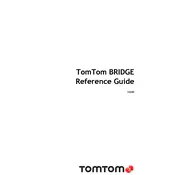
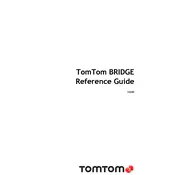
To update the maps, connect your device to a Wi-Fi network and go to the Settings menu. Select 'Updates & New Items' and follow the on-screen instructions to download and install map updates.
First, ensure that the device is charged by connecting it to a power source. If it still does not turn on, perform a soft reset by holding the power button for 15 seconds until the device restarts.
Yes, the TomTom BRIDGE 15.6 supports hands-free calling. Pair your phone via Bluetooth in the Bluetooth settings, and ensure that the 'Hands-Free Calling' feature is enabled.
To perform a factory reset, go to the 'Settings' menu, select 'System', and then 'Reset Device'. Confirm the reset and wait for the device to restart to its original factory settings.
The device comes with a specialized mount for secure installation. Follow the instruction manual provided to attach the mount to the dashboard or windshield, ensuring it does not obstruct your view.
Yes, you can customize route settings by going to 'Settings' and selecting 'Route Planning'. From there, you can choose preferences such as avoiding highways, toll roads, or ferries.
If you experience GPS signal loss, ensure that the device is not obstructed by any objects. Move to an open area and wait a few minutes for the device to reacquire the signal. Restart the device if necessary.
Yes, the TomTom BRIDGE 15.6 can be connected to external devices via Bluetooth or USB. Ensure compatibility and follow the connection instructions provided in the manual or settings menu.
The TomTom BRIDGE 15.6 can provide notifications for traffic updates, speed cameras, and route changes. Ensure notifications are enabled in the settings to receive real-time alerts.
To prolong battery life, avoid exposing the device to extreme temperatures, charge it regularly, and reduce screen brightness when possible. Also, turn off the device when not in use.