TomTom BRIDGE 15.1 User's Manual
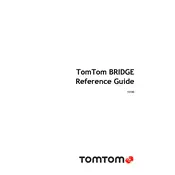
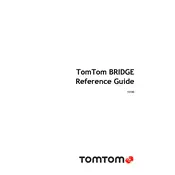
To update the software, connect your device to a Wi-Fi network. Go to the main menu, select 'Settings', then 'Updates & New Items'. Follow the on-screen instructions to download and install the latest updates.
Ensure the device is charged. Try holding the power button for 20 seconds. If it still doesn't turn on, reset the device by pressing the reset button, usually found near the power button, with a paperclip.
To perform a factory reset, go to 'Settings', select 'System', then 'Reset'. Confirm by selecting 'Reset Device' to restore it to factory settings. This will erase all personal data.
Ensure you are outdoors with a clear view of the sky. If indoors, the device might not get a signal. Restart the device and check for any software updates that might address GPS issues.
Go to 'Settings', select 'Bluetooth', and turn it on. Search for available devices and select the one you want to connect to. Follow any additional pairing instructions that appear on the screen.
Yes, you can use the TomTom BRIDGE 15.1 while it is charging. Make sure to use the charger provided with the device or a compatible one to avoid any potential damage.
First, check the Wi-Fi or Bluetooth settings to ensure they are enabled. Restart the device and the network equipment. If the issue persists, reset the network settings in the 'Settings' menu.
Use a soft, lint-free cloth slightly dampened with water or screen cleaner. Gently wipe the screen in circular motions. Avoid using paper towels or abrasive materials that can scratch the screen.
Reduce the screen brightness, turn off unnecessary features like Bluetooth and Wi-Fi when not in use, and keep the device's software updated. Also, avoid extreme temperatures that can affect battery performance.
Yes, you can customize the map display by going to 'Settings', then 'Map & Display'. From there, you can adjust features such as colors, 2D/3D views, and the information shown on the map.